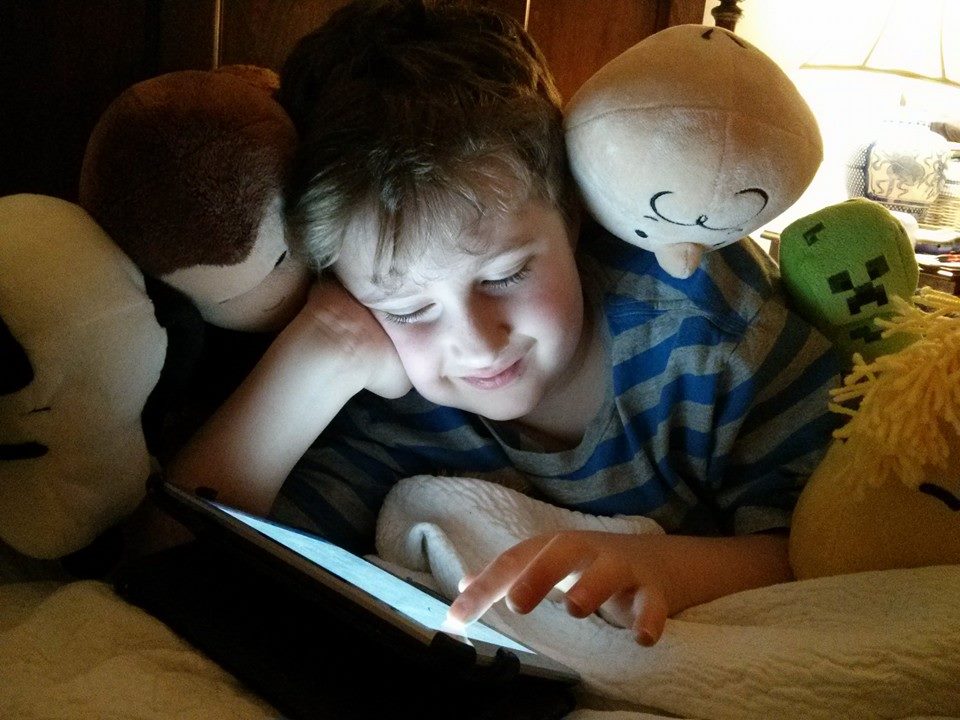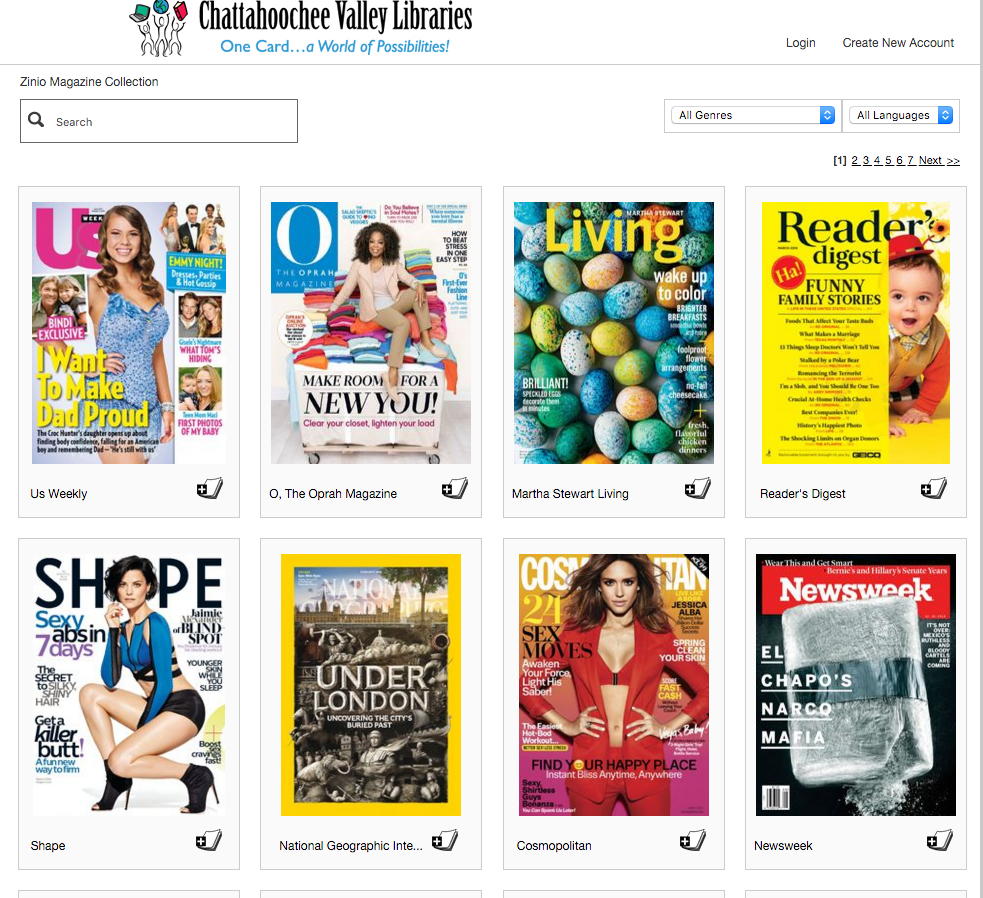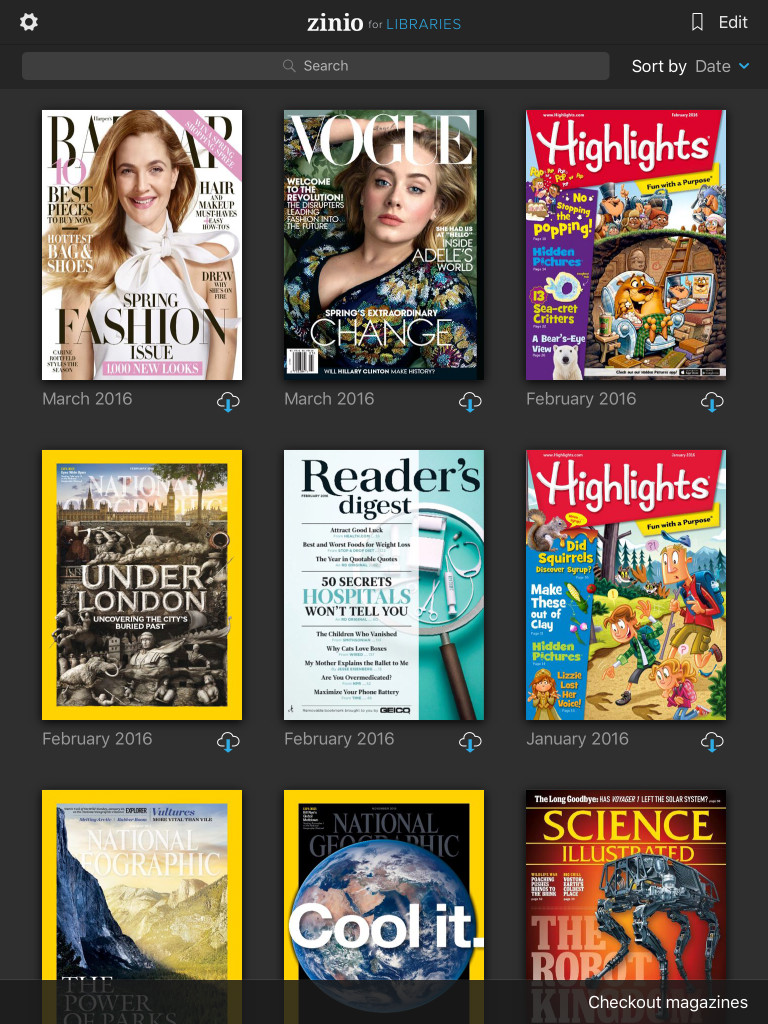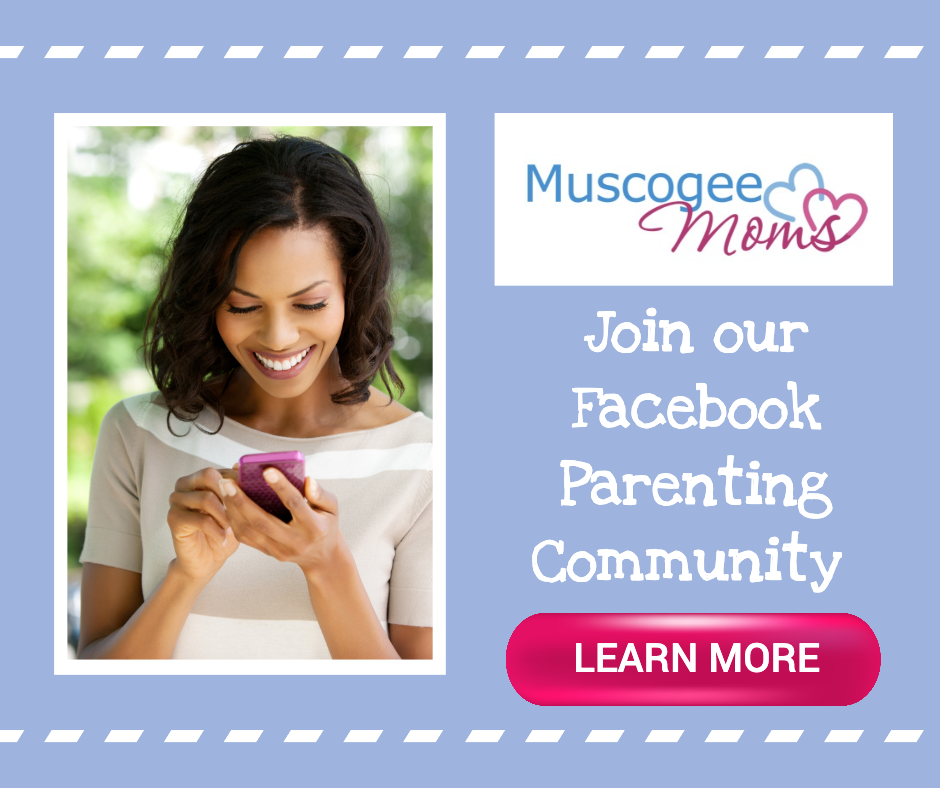This review is sponsored by Chattahoochee Valley Libraries
Discovering Zinio – Free Digital Magazines
Kid tested. Mom approved!
By Charlotte Bowman
It’s a truth universally acknowledged, well-fed, well-rested, and well-entertained kids are less likely to squabble on a road trip.
Traveling with little ones aren’t always fun. The trick is to be prepared. Our usual m.o. is to take plenty of entertainment, including books, iPads, favorite toys, and snacks. I’m always on the look-out for ideas and activities that will help my boys pass the time between rest stops.
So you can image my delight when I recently discovered that — amongst its many e-resources — Chattahoochee Valley Libraries (CVS) offers digital magazines via Zinio. I knew the library offered free ebooks, audio books and music downloads, but somehow Zinio passed me by.
What is Zinio for Libraries?
Zinio is a free repository of thousands of digital magazines and publications. If you have a library card, you can access them through your library’s website and download them for viewing on any Internet-enabled device.
Zinio is called the world’s largest online news stand for a reason. The sheer number of available magazines is mind boggling. There are familiar selections like Reader’s Digest, Vogue, US, and National Geographic Interactive. Then there are specialty magazines. Not only can you read the latest issues, but older issues too.
You can borrow (check out) as many magazines as you like for free and keep them as long as you want – with no overdue fees. Plus, you can opt-in to be notified when the latest issues become available.
We tested the CVL’s Zinio portal and Zinio for Libraries app during a recent family road trip.
Before leaving town, I went online via my laptop to CVL’s Zinio portal. Using my library card, I completed the registration form and created an account.
Note: The initial registration must take place on a computer or laptop browser!
Once logged in, I got completely sucked in and spent nearly an hour browsing the collection. I checked out the latest available issues of Highlights for Kids and National Geographic Interactive for my boys and Vogue for me.
Downloading the “Zinio for Libraries” app
The free Zinio for Libraries app allows you to read your checked-out magazines on a mobile device instead of a web browser. The app is available for the iPad, iPhone, and Android in the corresponding app stores.
Since we’re a Mac family, I downloaded the app from the iTunes App Store. I followed the prompts to find Chattahoochee Valley Libraries. The app required me to create a separate “Zinio for Libraries” account, which seemed a bit overkill. Fortunately, I was able to use the same email and password I used to create my initial account.
Once logged in, your checked-out magazines should appear in the app, ready for downloading. Mine didn’t, and it took a bit of sleuthing to figure out how to refresh my library.
Note: If you don’t see your magazines, simply click the Settings icon in the top left corner and tap Refresh Your Library!
It turns out that you have to manually download your magazines if you want them to display on your device. Frankly, this last bit was a tad irritating. I’m accustomed to iTunes where a purchase kicks off an automatic download and makes my selections immediately available for listening or viewing. To download your magazines, simply tap the Download Cloud icon. Your magazines are now ready to be viewed anytime — online or offline.
Note: You must have Wi-Fi to download a magazine!
Reading your magazines is a breeze. My kids were tapping the titles of cover stories, swiping left and right to turn pages, pinching the screen to zoom in, and tapping the middle of the page to bring up menu options. Their verdict? Double thumbs up!
Zinio First Time Instructions
The initial registration must take place on a computer or laptop browser. [Printable PDF of Instructions]
- Visit www.cvlga.org/zinio via your computer or laptop
- Browse the collection. Click the Check Out Now icon to check out a magazine. Click the cover to see more details and back issues.
- After checking out a magazine, select Create New Account.
- Enter your library card number, email and select a password.
- You can read the magazine on a compatible web browser. If you’re on a mobile device or tablet you will need to download the Zinio for Libraries app to read your magazine.
Using the App
The Zinio for Libraries App allows you to read your magazines on a mobile device instead of a web browser.
Get a magazine: Tap Checkout Magazines in the bottom corner. This takes you back to the library’s collection of magazines.
Download a magazine: In the app, tap the magazine cover or the cloud icon. You must have Wi-Fi to download a magazine. Once downloaded, the magazine can be read offline.
Reading a magazine:
- Swipe left or right to turn pages
- Pinch the screen to zoom in
- Tap the middle of the page to bring up menu options.
- Tap the X to return to your collection
Sorting Magazines: Tap Sort by at the top right of the app.
Deleting Magazines: Tap Edit at the top of the app. Tap the X on a cover to delete it. There are no due dates on magazines, but they do take up space on your device (500-300MB/magazine).
Adobe Flash Error Message: This appears if you are trying to read the magazine in an incompatible web browser instead of the app.
Need the Zinio App?
- For iPad
- For Android
- For Kindle Fire
Disclaimer: This is an unpaid review. All thoughts and opinions expressed herein are 100% my own.